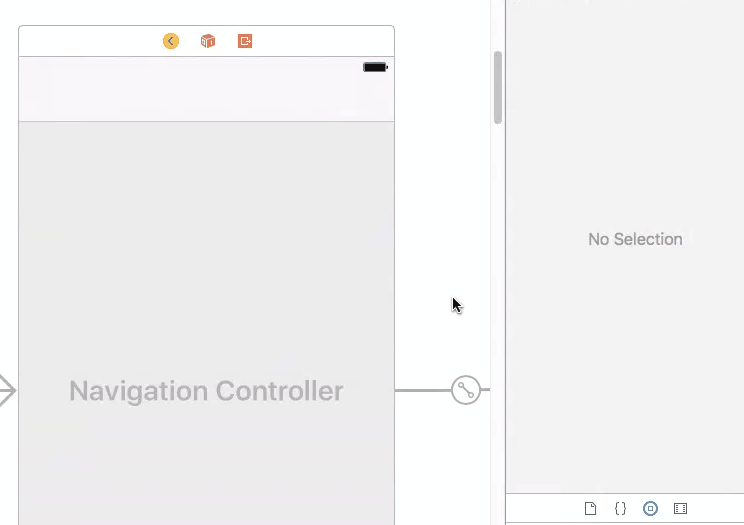사용자가 전체 앱의 색상 테마를 선택할 수 있도록 선택기보기를 사용하고 있습니다.
탐색 표시 줄, 배경 및 가능하면 탭 표시 줄의 색상을 변경하려고합니다.
이 작업을 수행하는 방법을 연구했지만 Swift 예제를 찾을 수 없습니다. 네비게이션 바 색상과 네비게이션 바 텍스트 색상을 변경하는 데 사용해야하는 코드의 예를 알려주시겠습니까?
Picker View가 설정되었으므로 UI 색상을 변경하는 코드를 찾고 있습니다.
답변
네비게이션 바 :
navigationController?.navigationBar.barTintColor = UIColor.greengreenColor를 원하는 UIColor로 바꾸십시오. 원한다면 RGB도 사용할 수 있습니다.
탐색 줄 텍스트 :
navigationController?.navigationBar.titleTextAttributes = [.foregroundColor: UIColor.orange]orangeColor를 원하는 색상으로 바꾸십시오.
탭 바 :
tabBarController?.tabBar.barTintColor = UIColor.brown탭 바 텍스트 :
tabBarController?.tabBar.tintColor = UIColor.yellow마지막 두 가지에서 brownColor와 yellowColor를 선택한 색상으로 바꿉니다.
답변
다음은 앱 전체에 적용 할 수있는 매우 기본적인 모양 사용자 지정입니다.
UINavigationBar.appearance().backgroundColor = UIColor.greenColor()
UIBarButtonItem.appearance().tintColor = UIColor.magentaColor()
//Since iOS 7.0 UITextAttributeTextColor was replaced by NSForegroundColorAttributeName
UINavigationBar.appearance().titleTextAttributes = [UITextAttributeTextColor: UIColor.blueColor()]
UITabBar.appearance().backgroundColor = UIColor.yellowColor();UIAppearanceSwift의 API에 대한 자세한 내용은 https://developer.apple.com/documentation/uikit/uiappearance를 참조 하십시오.
답변
스위프트 3, 4, 4.2, 5+ 용으로 업데이트
// setup navBar.....
UINavigationBar.appearance().barTintColor = .black
UINavigationBar.appearance().tintColor = .white
UINavigationBar.appearance().titleTextAttributes = [NSForegroundColorAttributeName: UIColor.white]
UINavigationBar.appearance().isTranslucent = false스위프트 4
UINavigationBar.appearance().barTintColor = .black
UINavigationBar.appearance().tintColor = .white
UINavigationBar.appearance().titleTextAttributes = [NSAttributedStringKey.foregroundColor: UIColor.white]
UINavigationBar.appearance().isTranslucent = false스위프트 4.2, 5+
UINavigationBar.appearance().barTintColor = .black
UINavigationBar.appearance().tintColor = .white
UINavigationBar.appearance().titleTextAttributes = [NSAttributedString.Key.foregroundColor: UIColor.white]
UINavigationBar.appearance().isTranslucent = false또한 여기에서 확인할 수 있습니다 : https://github.com/hasnine/iOSUtilitiesSource
답변
UINavigationBar.appearance().barTintColor = UIColor(red: 46.0/255.0, green: 14.0/255.0, blue: 74.0/255.0, alpha: 1.0)
UINavigationBar.appearance().tintColor = UIColor.whiteColor()
UINavigationBar.appearance().titleTextAttributes = [NSForegroundColorAttributeName : UIColor.whiteColor()]이 줄을 didFinishLaunchingWithOptions코드 에 붙여 넣으 십시오.
답변
AppDelegate 내 에서 이것은 NavBar의 형식을 전 세계적으로 변경했으며 대부분의 사람들에게 문제가되는 결론 / 경계선을 제거하여 귀하와 다른 사람들이 찾고 있다고 생각하는 것을 제공합니다.
func application(application: UIApplication, didFinishLaunchingWithOptions launchOptions: [NSObject: AnyObject]?) -> Bool {
UINavigationBar.appearance().setBackgroundImage(UIImage(), forBarPosition: UIBarPosition.Any, barMetrics: UIBarMetrics.Default)
UINavigationBar.appearance().shadowImage = UIImage()
UINavigationBar.appearance().tintColor = UIColor.whiteColor()
UINavigationBar.appearance().barTintColor = Style.SELECTED_COLOR
UINavigationBar.appearance().translucent = false
UINavigationBar.appearance().clipsToBounds = false
UINavigationBar.appearance().backgroundColor = Style.SELECTED_COLOR
UINavigationBar.appearance().titleTextAttributes = [NSFontAttributeName : (UIFont(name: "FONT NAME", size: 18))!, NSForegroundColorAttributeName: UIColor.whiteColor()] }그런 다음 Constants.swift 파일을 설정할 수 있으며 색상 및 글꼴 등이 포함 된 Style 구조체가 포함되어 있습니다. 그런 다음 tableView / pickerView를 모든 ViewController에 추가하고 “availableThemes”배열을 사용하여 themeColor를 변경할 수 있습니다.
이것에 대한 아름다운 점은 각 색상에 대해 전체 앱에서 하나의 참조를 사용할 수 있으며 사용자가 선택한 “테마”를 기준으로 업데이트하고 하나는 기본적으로 theme1 ()입니다.
import Foundation
import UIKit
struct Style {
static let availableThemes = ["Theme 1","Theme 2","Theme 3"]
static func loadTheme(){
let defaults = NSUserDefaults.standardUserDefaults()
if let name = defaults.stringForKey("Theme"){
// Select the Theme
if name == availableThemes[0] { theme1() }
if name == availableThemes[1] { theme2() }
if name == availableThemes[2] { theme3() }
}else{
defaults.setObject(availableThemes[0], forKey: "Theme")
theme1()
}
}
// Colors specific to theme - can include multiple colours here for each one
static func theme1(){
static var SELECTED_COLOR = UIColor(red:70/255, green: 38/255, blue: 92/255, alpha: 1) }
static func theme2(){
static var SELECTED_COLOR = UIColor(red:255/255, green: 255/255, blue: 255/255, alpha: 1) }
static func theme3(){
static var SELECTED_COLOR = UIColor(red:90/255, green: 50/255, blue: 120/255, alpha: 1) } ...답변
스토리 보드에서이를 수행하려면 (Interface Builder Inspector)
의 도움으로 IBDesignableInterface Builder Inspector에 더 많은 옵션을 추가 UINavigationController하고 스토리 보드에서 조정할 수 있습니다. 먼저 다음 코드를 프로젝트에 추가하십시오.
@IBDesignable extension UINavigationController {
@IBInspectable var barTintColor: UIColor? {
set {
guard let uiColor = newValue else { return }
navigationBar.barTintColor = uiColor
}
get {
guard let color = navigationBar.barTintColor else { return nil }
return color
}
}
}그런 다음 스토리 보드에서 내비게이션 컨트롤러의 속성을 설정하십시오.
이 방법은 스토리 보드에서 탐색 막대 텍스트의 색상을 관리하는 데 사용될 수도 있습니다.
@IBInspectable var barTextColor: UIColor? {
set {
guard let uiColor = newValue else {return}
navigationBar.titleTextAttributes = [NSAttributedStringKey.foregroundColor: uiColor]
}
get {
guard let textAttributes = navigationBar.titleTextAttributes else { return nil }
return textAttributes[NSAttributedStringKey.foregroundColor] as? UIColor
}
}답변
스위프트 4 :
응용 프로그램 수준에서 탐색 모음 모양을 변경하는 완벽하게 작동하는 코드입니다.
// MARK: Navigation Bar Customisation
// To change background colour.
UINavigationBar.appearance().barTintColor = .init(red: 23.0/255, green: 197.0/255, blue: 157.0/255, alpha: 1.0)
// To change colour of tappable items.
UINavigationBar.appearance().tintColor = .white
// To apply textAttributes to title i.e. colour, font etc.
UINavigationBar.appearance().titleTextAttributes = [.foregroundColor : UIColor.white,
.font : UIFont.init(name: "AvenirNext-DemiBold", size: 22.0)!]
// To control navigation bar's translucency.
UINavigationBar.appearance().isTranslucent = false행복한 코딩!