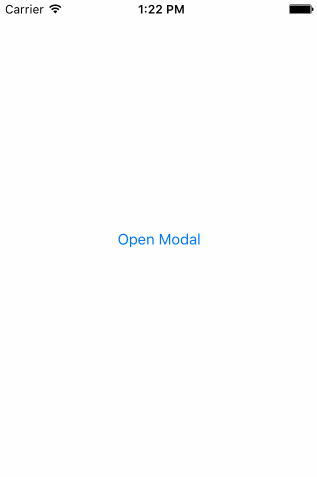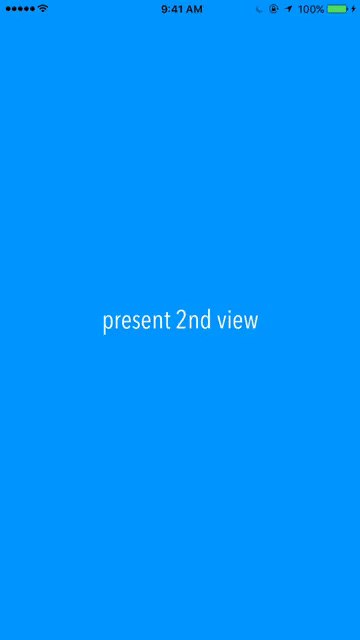모달을 해제하는 일반적인 방법은 아래로 스 와이프하는 것입니다. 사용자가 모달을 아래로 드래그 할 수 있습니다. 충분히 멀리 있으면 모달이 해제되고 그렇지 않으면 원래 위치로 다시 애니메이션됩니다.
예를 들어 트위터 앱의 사진보기 또는 Snapchat의 “검색”모드에서이 기능을 사용할 수 있습니다.
유사한 스레드는 UISwipeGestureRecognizer 및 [self dismissViewControllerAnimated …]를 사용하여 사용자가 아래로 스 와이프 할 때 모달 VC를 해제 할 수 있다고 지적합니다. 그러나 이것은 한 번의 스 와이프 만 처리하므로 사용자가 모달을 드래그 할 수 없습니다.
답변
방금 모달을 대화식으로 끌어서 닫는 튜토리얼을 만들었습니다.
http://www.thorntech.com/2016/02/ios-tutorial-close-modal-dragging/
처음에는이 주제가 혼란스러워서 튜토리얼에서 단계별로 작성합니다.
코드를 직접 실행하려면 다음과 같은 저장소가 있습니다.
https://github.com/ThornTechPublic/InteractiveModal
이것이 내가 사용한 접근 방식입니다.
컨트롤러보기
사용자 지정 애니메이션으로 닫기 애니메이션을 재정의합니다. 사용자가 모달을 드래그하면 interactor시작됩니다.
import UIKit
class ViewController: UIViewController {
let interactor = Interactor()
override func prepareForSegue(segue: UIStoryboardSegue, sender: AnyObject?) {
if let destinationViewController = segue.destinationViewController as? ModalViewController {
destinationViewController.transitioningDelegate = self
destinationViewController.interactor = interactor
}
}
}
extension ViewController: UIViewControllerTransitioningDelegate {
func animationController(forDismissed dismissed: UIViewController) -> UIViewControllerAnimatedTransitioning? {
return DismissAnimator()
}
func interactionControllerForDismissal(animator: UIViewControllerAnimatedTransitioning) -> UIViewControllerInteractiveTransitioning? {
return interactor.hasStarted ? interactor : nil
}
}
애니메이터 닫기
사용자 지정 애니메이터를 만듭니다. 이것은 UIViewControllerAnimatedTransitioning프로토콜 내부에 패키징하는 커스텀 애니메이션입니다 .
import UIKit
class DismissAnimator : NSObject {
}
extension DismissAnimator : UIViewControllerAnimatedTransitioning {
func transitionDuration(transitionContext: UIViewControllerContextTransitioning?) -> NSTimeInterval {
return 0.6
}
func animateTransition(transitionContext: UIViewControllerContextTransitioning) {
guard
let fromVC = transitionContext.viewControllerForKey(UITransitionContextFromViewControllerKey),
let toVC = transitionContext.viewControllerForKey(UITransitionContextToViewControllerKey),
let containerView = transitionContext.containerView()
else {
return
}
containerView.insertSubview(toVC.view, belowSubview: fromVC.view)
let screenBounds = UIScreen.mainScreen().bounds
let bottomLeftCorner = CGPoint(x: 0, y: screenBounds.height)
let finalFrame = CGRect(origin: bottomLeftCorner, size: screenBounds.size)
UIView.animateWithDuration(
transitionDuration(transitionContext),
animations: {
fromVC.view.frame = finalFrame
},
completion: { _ in
transitionContext.completeTransition(!transitionContext.transitionWasCancelled())
}
)
}
}
인터랙 터
UIPercentDrivenInteractiveTransition상태 머신으로 작동 할 수 있도록 하위 클래스를 만듭니다. 두 VC가 상호 작용기 개체에 액세스하므로이를 사용하여 패닝 진행률을 추적하십시오.
import UIKit
class Interactor: UIPercentDrivenInteractiveTransition {
var hasStarted = false
var shouldFinish = false
}
모달 뷰 컨트롤러
이것은 팬 제스처 상태를 상호 작용기 메서드 호출에 매핑합니다. 이 translationInView() y값은 사용자가 임계 값을 초과했는지 여부를 결정합니다. 이동 제스처가 .Ended이면 인터랙 터가 완료되거나 취소됩니다.
import UIKit
class ModalViewController: UIViewController {
var interactor:Interactor? = nil
@IBAction func close(sender: UIButton) {
dismissViewControllerAnimated(true, completion: nil)
}
@IBAction func handleGesture(sender: UIPanGestureRecognizer) {
let percentThreshold:CGFloat = 0.3
// convert y-position to downward pull progress (percentage)
let translation = sender.translationInView(view)
let verticalMovement = translation.y / view.bounds.height
let downwardMovement = fmaxf(Float(verticalMovement), 0.0)
let downwardMovementPercent = fminf(downwardMovement, 1.0)
let progress = CGFloat(downwardMovementPercent)
guard let interactor = interactor else { return }
switch sender.state {
case .Began:
interactor.hasStarted = true
dismissViewControllerAnimated(true, completion: nil)
case .Changed:
interactor.shouldFinish = progress > percentThreshold
interactor.updateInteractiveTransition(progress)
case .Cancelled:
interactor.hasStarted = false
interactor.cancelInteractiveTransition()
case .Ended:
interactor.hasStarted = false
interactor.shouldFinish
? interactor.finishInteractiveTransition()
: interactor.cancelInteractiveTransition()
default:
break
}
}
}
답변
Swift 3에서 어떻게했는지 공유하겠습니다.
결과
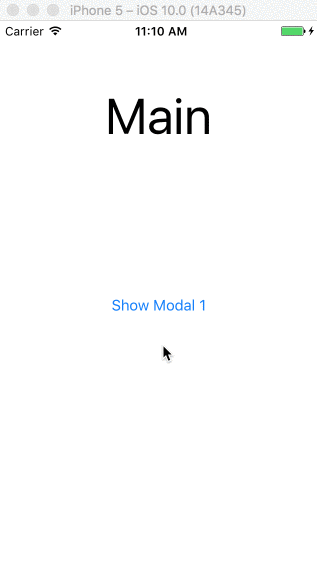
이행
class MainViewController: UIViewController {
@IBAction func click() {
performSegue(withIdentifier: "showModalOne", sender: nil)
}
}
class ModalOneViewController: ViewControllerPannable {
override func viewDidLoad() {
super.viewDidLoad()
view.backgroundColor = .yellow
}
@IBAction func click() {
performSegue(withIdentifier: "showModalTwo", sender: nil)
}
}
class ModalTwoViewController: ViewControllerPannable {
override func viewDidLoad() {
super.viewDidLoad()
view.backgroundColor = .green
}
}
Modals View Controller 가 특정 속도에 도달 할 때 드래그 및 해제 할 수 있도록 class빌드 한 ( ViewControllerPannable) 에서 상속하는 곳 입니다 .
ViewControllerPannable 클래스
class ViewControllerPannable: UIViewController {
var panGestureRecognizer: UIPanGestureRecognizer?
var originalPosition: CGPoint?
var currentPositionTouched: CGPoint?
override func viewDidLoad() {
super.viewDidLoad()
panGestureRecognizer = UIPanGestureRecognizer(target: self, action: #selector(panGestureAction(_:)))
view.addGestureRecognizer(panGestureRecognizer!)
}
func panGestureAction(_ panGesture: UIPanGestureRecognizer) {
let translation = panGesture.translation(in: view)
if panGesture.state == .began {
originalPosition = view.center
currentPositionTouched = panGesture.location(in: view)
} else if panGesture.state == .changed {
view.frame.origin = CGPoint(
x: translation.x,
y: translation.y
)
} else if panGesture.state == .ended {
let velocity = panGesture.velocity(in: view)
if velocity.y >= 1500 {
UIView.animate(withDuration: 0.2
, animations: {
self.view.frame.origin = CGPoint(
x: self.view.frame.origin.x,
y: self.view.frame.size.height
)
}, completion: { (isCompleted) in
if isCompleted {
self.dismiss(animated: false, completion: nil)
}
})
} else {
UIView.animate(withDuration: 0.2, animations: {
self.view.center = self.originalPosition!
})
}
}
}
}
답변
다음은 @wilson의 답변 (👍 감사합니다)을 기반으로 한 단일 파일 솔루션이며 다음과 같은 개선 사항이 있습니다.
이전 솔루션의 개선 사항 목록
- 뷰가 아래로만 내려가도록 패닝을 제한합니다.
y좌표 만 업데이트하여 수평 이동을 피하십시오.view.frame.origin- 위로 스 와이프 할 때 화면 밖으로 이동하지 마십시오.
let y = max(0, translation.y)
- 또한 스 와이프 속도뿐만 아니라 손가락을 떼는 위치 (기본값은 화면 하단)를 기준으로 뷰 컨트롤러를 닫습니다.
- 뷰 컨트롤러를 모달로 표시하여 이전 뷰 컨트롤러가 뒤에 나타나고 검정색 배경을 피하도록합니다 (@ nguyễn-anh-việt 질문에 답해야 함)
- 불필요한 제거
currentPositionTouched및originalPosition - 다음 매개 변수를 노출하십시오.
minimumVelocityToHide: 숨기기에 충분한 속도 (기본값은 1500)minimumScreenRatioToHide: 숨길 수있는 정도 (기본값 : 0.5)animationDuration: 얼마나 빨리 숨기거나 표시합니까 (기본값은 0.2 초)
해결책
Swift 3 및 Swift 4 :
//
// PannableViewController.swift
//
import UIKit
class PannableViewController: UIViewController {
public var minimumVelocityToHide: CGFloat = 1500
public var minimumScreenRatioToHide: CGFloat = 0.5
public var animationDuration: TimeInterval = 0.2
override func viewDidLoad() {
super.viewDidLoad()
// Listen for pan gesture
let panGesture = UIPanGestureRecognizer(target: self, action: #selector(onPan(_:)))
view.addGestureRecognizer(panGesture)
}
@objc func onPan(_ panGesture: UIPanGestureRecognizer) {
func slideViewVerticallyTo(_ y: CGFloat) {
self.view.frame.origin = CGPoint(x: 0, y: y)
}
switch panGesture.state {
case .began, .changed:
// If pan started or is ongoing then
// slide the view to follow the finger
let translation = panGesture.translation(in: view)
let y = max(0, translation.y)
slideViewVerticallyTo(y)
case .ended:
// If pan ended, decide it we should close or reset the view
// based on the final position and the speed of the gesture
let translation = panGesture.translation(in: view)
let velocity = panGesture.velocity(in: view)
let closing = (translation.y > self.view.frame.size.height * minimumScreenRatioToHide) ||
(velocity.y > minimumVelocityToHide)
if closing {
UIView.animate(withDuration: animationDuration, animations: {
// If closing, animate to the bottom of the view
self.slideViewVerticallyTo(self.view.frame.size.height)
}, completion: { (isCompleted) in
if isCompleted {
// Dismiss the view when it dissapeared
dismiss(animated: false, completion: nil)
}
})
} else {
// If not closing, reset the view to the top
UIView.animate(withDuration: animationDuration, animations: {
slideViewVerticallyTo(0)
})
}
default:
// If gesture state is undefined, reset the view to the top
UIView.animate(withDuration: animationDuration, animations: {
slideViewVerticallyTo(0)
})
}
}
override init(nibName nibNameOrNil: String?, bundle nibBundleOrNil: Bundle?) {
super.init(nibName: nil, bundle: nil)
modalPresentationStyle = .overFullScreen;
modalTransitionStyle = .coverVertical;
}
required init?(coder aDecoder: NSCoder) {
super.init(coder: aDecoder)
modalPresentationStyle = .overFullScreen;
modalTransitionStyle = .coverVertical;
}
}
답변
snapchat의 검색 모드와 같은 뷰 컨트롤러를 해제하기 위해 대화식으로 아래로 드래그하는 데모를 만들었습니다. 샘플 프로젝트는 이 github 를 확인하십시오 .
답변
Pangesture를 사용하는 Swift 4.x
간단한 방법
세로
class ViewConrtoller: UIViewController {
override func viewDidLoad() {
super.viewDidLoad()
view.addGestureRecognizer(UIPanGestureRecognizer(target: self, action: #selector(onDrage(_:))))
}
@objc func onDrage(_ sender:UIPanGestureRecognizer) {
let percentThreshold:CGFloat = 0.3
let translation = sender.translation(in: view)
let newX = ensureRange(value: view.frame.minX + translation.x, minimum: 0, maximum: view.frame.maxX)
let progress = progressAlongAxis(newX, view.bounds.width)
view.frame.origin.x = newX //Move view to new position
if sender.state == .ended {
let velocity = sender.velocity(in: view)
if velocity.x >= 300 || progress > percentThreshold {
self.dismiss(animated: true) //Perform dismiss
} else {
UIView.animate(withDuration: 0.2, animations: {
self.view.frame.origin.x = 0 // Revert animation
})
}
}
sender.setTranslation(.zero, in: view)
}
}
도우미 기능
func progressAlongAxis(_ pointOnAxis: CGFloat, _ axisLength: CGFloat) -> CGFloat {
let movementOnAxis = pointOnAxis / axisLength
let positiveMovementOnAxis = fmaxf(Float(movementOnAxis), 0.0)
let positiveMovementOnAxisPercent = fminf(positiveMovementOnAxis, 1.0)
return CGFloat(positiveMovementOnAxisPercent)
}
func ensureRange<T>(value: T, minimum: T, maximum: T) -> T where T : Comparable {
return min(max(value, minimum), maximum)
}
어려운 방법
이것을 참조하십시오-> https://github.com/satishVekariya/DraggableViewController
답변
이 작업을 수행하는 매우 간단한 방법을 알아 냈습니다. 뷰 컨트롤러에 다음 코드를 넣으십시오.
스위프트 4
override func viewDidLoad() {
super.viewDidLoad()
let gestureRecognizer = UIPanGestureRecognizer(target: self,
action: #selector(panGestureRecognizerHandler(_:)))
view.addGestureRecognizer(gestureRecognizer)
}
@IBAction func panGestureRecognizerHandler(_ sender: UIPanGestureRecognizer) {
let touchPoint = sender.location(in: view?.window)
var initialTouchPoint = CGPoint.zero
switch sender.state {
case .began:
initialTouchPoint = touchPoint
case .changed:
if touchPoint.y > initialTouchPoint.y {
view.frame.origin.y = touchPoint.y - initialTouchPoint.y
}
case .ended, .cancelled:
if touchPoint.y - initialTouchPoint.y > 200 {
dismiss(animated: true, completion: nil)
} else {
UIView.animate(withDuration: 0.2, animations: {
self.view.frame = CGRect(x: 0,
y: 0,
width: self.view.frame.size.width,
height: self.view.frame.size.height)
})
}
case .failed, .possible:
break
}
}
답변
Swift 4 의 저장소를 대규모로 업데이트합니다 .
들어 스위프트 3 , 내가 존재하는에 다음을 생성 한 UIViewController오른쪽에서 왼쪽으로 팬 동작하여 기각한다. 이것을 GitHub 저장소 로 업로드했습니다 .
DismissOnPanGesture.swift 파일:
// Created by David Seek on 11/21/16.
// Copyright © 2016 David Seek. All rights reserved.
import UIKit
class DismissAnimator : NSObject {
}
extension DismissAnimator : UIViewControllerAnimatedTransitioning {
func transitionDuration(using transitionContext: UIViewControllerContextTransitioning?) -> TimeInterval {
return 0.6
}
func animateTransition(using transitionContext: UIViewControllerContextTransitioning) {
let screenBounds = UIScreen.main.bounds
let fromVC = transitionContext.viewController(forKey: UITransitionContextViewControllerKey.from)
let toVC = transitionContext.viewController(forKey: UITransitionContextViewControllerKey.to)
var x:CGFloat = toVC!.view.bounds.origin.x - screenBounds.width
let y:CGFloat = toVC!.view.bounds.origin.y
let width:CGFloat = toVC!.view.bounds.width
let height:CGFloat = toVC!.view.bounds.height
var frame:CGRect = CGRect(x: x, y: y, width: width, height: height)
toVC?.view.alpha = 0.2
toVC?.view.frame = frame
let containerView = transitionContext.containerView
containerView.insertSubview(toVC!.view, belowSubview: fromVC!.view)
let bottomLeftCorner = CGPoint(x: screenBounds.width, y: 0)
let finalFrame = CGRect(origin: bottomLeftCorner, size: screenBounds.size)
UIView.animate(
withDuration: transitionDuration(using: transitionContext),
animations: {
fromVC!.view.frame = finalFrame
toVC?.view.alpha = 1
x = toVC!.view.bounds.origin.x
frame = CGRect(x: x, y: y, width: width, height: height)
toVC?.view.frame = frame
},
completion: { _ in
transitionContext.completeTransition(!transitionContext.transitionWasCancelled)
}
)
}
}
class Interactor: UIPercentDrivenInteractiveTransition {
var hasStarted = false
var shouldFinish = false
}
let transition: CATransition = CATransition()
func presentVCRightToLeft(_ fromVC: UIViewController, _ toVC: UIViewController) {
transition.duration = 0.5
transition.type = kCATransitionPush
transition.subtype = kCATransitionFromRight
fromVC.view.window!.layer.add(transition, forKey: kCATransition)
fromVC.present(toVC, animated: false, completion: nil)
}
func dismissVCLeftToRight(_ vc: UIViewController) {
transition.duration = 0.5
transition.timingFunction = CAMediaTimingFunction(name: kCAMediaTimingFunctionEaseInEaseOut)
transition.type = kCATransitionPush
transition.subtype = kCATransitionFromLeft
vc.view.window!.layer.add(transition, forKey: nil)
vc.dismiss(animated: false, completion: nil)
}
func instantiatePanGestureRecognizer(_ vc: UIViewController, _ selector: Selector) {
var edgeRecognizer: UIScreenEdgePanGestureRecognizer!
edgeRecognizer = UIScreenEdgePanGestureRecognizer(target: vc, action: selector)
edgeRecognizer.edges = .left
vc.view.addGestureRecognizer(edgeRecognizer)
}
func dismissVCOnPanGesture(_ vc: UIViewController, _ sender: UIScreenEdgePanGestureRecognizer, _ interactor: Interactor) {
let percentThreshold:CGFloat = 0.3
let translation = sender.translation(in: vc.view)
let fingerMovement = translation.x / vc.view.bounds.width
let rightMovement = fmaxf(Float(fingerMovement), 0.0)
let rightMovementPercent = fminf(rightMovement, 1.0)
let progress = CGFloat(rightMovementPercent)
switch sender.state {
case .began:
interactor.hasStarted = true
vc.dismiss(animated: true, completion: nil)
case .changed:
interactor.shouldFinish = progress > percentThreshold
interactor.update(progress)
case .cancelled:
interactor.hasStarted = false
interactor.cancel()
case .ended:
interactor.hasStarted = false
interactor.shouldFinish
? interactor.finish()
: interactor.cancel()
default:
break
}
}
쉬운 사용법 :
import UIKit
class VC1: UIViewController, UIViewControllerTransitioningDelegate {
let interactor = Interactor()
@IBAction func present(_ sender: Any) {
let vc = self.storyboard?.instantiateViewController(withIdentifier: "VC2") as! VC2
vc.transitioningDelegate = self
vc.interactor = interactor
presentVCRightToLeft(self, vc)
}
func animationController(forDismissed dismissed: UIViewController) -> UIViewControllerAnimatedTransitioning? {
return DismissAnimator()
}
func interactionControllerForDismissal(using animator: UIViewControllerAnimatedTransitioning) -> UIViewControllerInteractiveTransitioning? {
return interactor.hasStarted ? interactor : nil
}
}
class VC2: UIViewController {
var interactor:Interactor? = nil
override func viewDidLoad() {
super.viewDidLoad()
instantiatePanGestureRecognizer(self, #selector(gesture))
}
@IBAction func dismiss(_ sender: Any) {
dismissVCLeftToRight(self)
}
func gesture(_ sender: UIScreenEdgePanGestureRecognizer) {
dismissVCOnPanGesture(self, sender, interactor!)
}
}